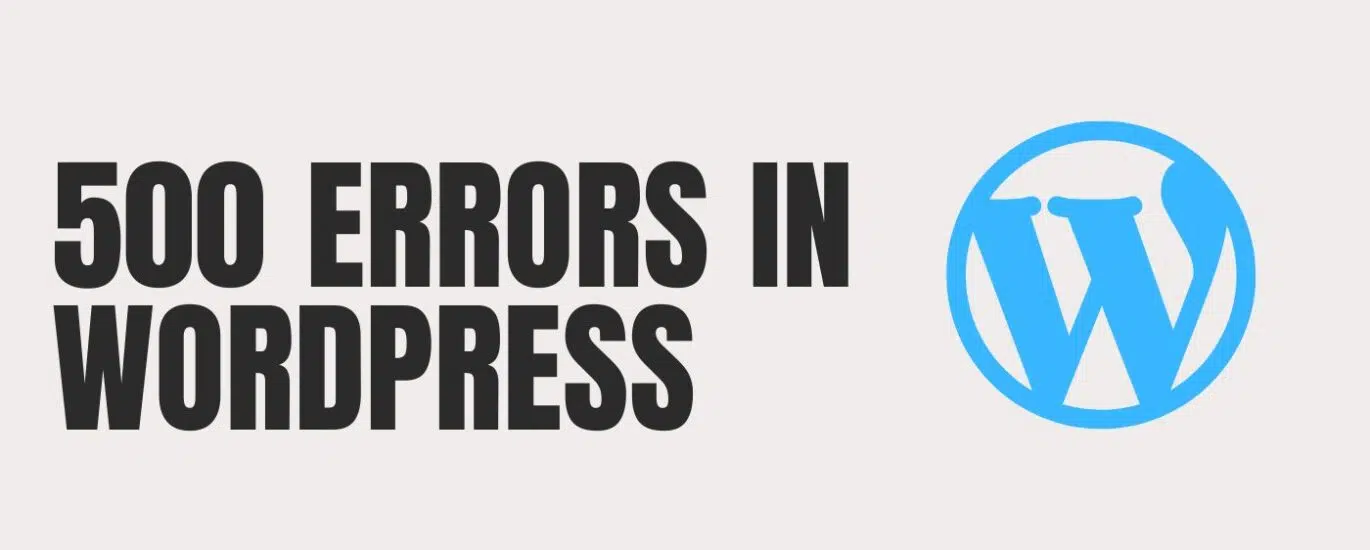Running a WordPress website can sometimes feel frustrating when unexpected errors pop up. One of the most common and confusing issues website owners face is the 500 Internal Server Error. This error doesn’t tell you exactly what’s wrong, making it tricky to troubleshoot. But don’t worry—this guide will walk you through the possible causes and effective solutions to fix 500 errors in WordPress.
What is a 500 Internal Server Error?
A 500 Internal Server Error is a generic server-side issue that indicates something went wrong, but the server isn’t able to provide a more specific message. It can appear site-wide or only on certain pages. In WordPress, it usually points to problems with plugins, themes, .htaccess files, PHP memory limits, or corrupted core files.
Common Causes of 500 Errors in WordPress
-
Corrupted .htaccess File
A damaged or misconfigured.htaccessfile can break your site’s connection with the server. -
Plugin or Theme Conflicts
Poorly coded or incompatible plugins/themes often trigger server errors. -
PHP Memory Limit Exhausted
WordPress needs enough memory to execute scripts. If it exceeds the set PHP memory limit, errors occur. -
Corrupted WordPress Core Files
Updates or failed installations may corrupt essential files. -
Server Configuration Issues
Sometimes, the problem lies with the hosting provider’s server.
Step-by-Step Solutions to Fix 500 Errors
1. Check and Regenerate the .htaccess File
-
Access your site via FTP or File Manager.
-
Locate the
.htaccessfile in the root directory. -
Rename it (e.g.,
.htaccess_old). -
Refresh your site. If it loads, regenerate a new one by:
-
Going to WordPress Dashboard → Settings → Permalinks → Save Changes.
-
2. Deactivate All Plugins
-
Access your site’s plugins folder via FTP.
-
Rename it to
plugins_deactivated. -
If the site works, one of your plugins is the culprit.
-
Reactivate them one by one to identify the faulty plugin.
3. Switch to a Default WordPress Theme
-
Temporarily change your theme to Twenty Twenty-Four or another default theme.
-
If the error resolves, the problem lies with your theme’s code or compatibility.
4. Increase the PHP Memory Limit
-
Open your wp-config.php file.
-
Add the following line before the “That’s all, stop editing!” comment:
-
Save and reload your site.
5. Re-upload WordPress Core Files
-
Download a fresh copy of WordPress from wordpress.org.
-
Replace the
wp-adminandwp-includesfolders (exceptwp-content). -
This ensures no corrupted files remain.
6. Check File Permissions
-
Incorrect file permissions can cause server errors.
-
Recommended settings:
-
Files: 644
-
Folders: 755
-
-
Adjust via FTP or hosting control panel.
7. Contact Your Hosting Provider
If none of the above solutions work, the error may stem from server-side misconfigurations. Reach out to your host’s support team for deeper diagnostics.
How to Prevent 500 Errors in the Future
-
Regularly update WordPress, plugins, and themes.
-
Use quality hosting optimized for WordPress.
-
Avoid installing too many plugins.
-
Keep backups of your site for quick recovery.
Final Thoughts
A 500 Internal Server Error can be alarming, but it’s usually solvable with systematic troubleshooting. Start with the .htaccess file, check plugins and themes, adjust memory limits, and re-upload WordPress files if necessary. With these steps, your site will be back up and running smoothly in no time.